vscode
TOPICS
July 2019
Recently, vscode add a new extension Remote Development that allow us to connect to a remote project via SSH, Containers or WSL.
I'm using it to connect to a local linux server using SSH.
-
Install the extension Remote Development
-
Configure SSH
To configure from Mac OS (~/rs_pub.id):
ssh-keygen -t rsa -b 4096 sh-copy-id jorgeanaya@host-fqdn-or-ip-goes-here -
Configure the access
SHIFT+CMD+P- 3.1 Remote SSH: Connect to Host
- 3.2 Configure SSH Hosts …
- 3.3 Select ~/.ssh/config
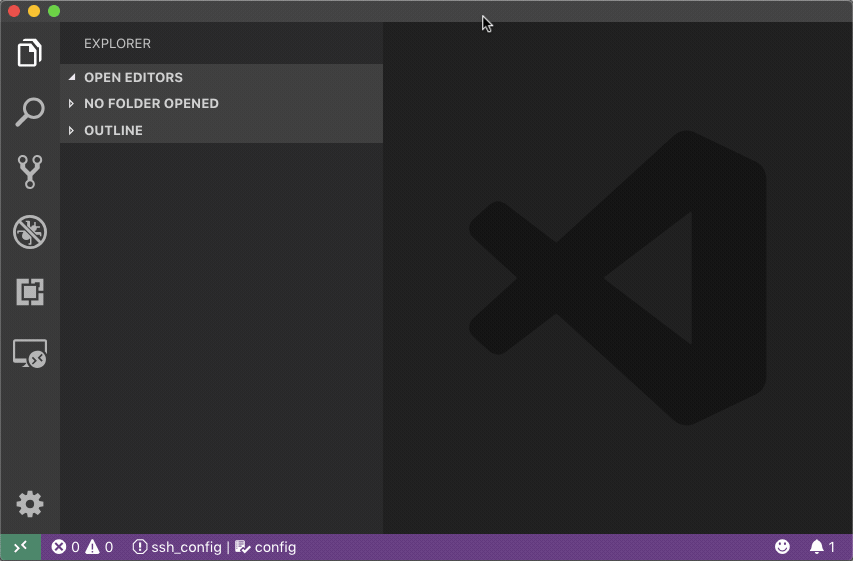
Host server-name
HostName 192.168.1.10
User jorgeanayaApril 2019
Cmder is a powerful console emulator that has a lot of features and brings some of the joy of working in terminal from macos/linux to windows. I've been using it for a while and always forget how to configure in visual studio code, so, follow these two steps to configure as default terminal:
-
Create a bat file in your Cmder folder
vscode.bat
@echo off SET CurrentWorkingDirectory=%CD% SET CMDER_ROOT=C:\cmder CALL "%CMDER_ROOT%\vendor\init.bat" CD /D %CurrentWorkingDirectory% -
In VSCode open configurations and setup the next json values | Use
Ctrl + ,to open settings.jsonsettings.json
"terminal.integrated.shell.windows": "C:\\WINDOWS\\System32\\cmd.exe", "terminal.integrated.shellArgs.windows": ["/K", "C:\\cmder\\vscode.bat"], "terminal.integrated.fontFamily": "Fira Mono for Powerline", /_ Font is optional _/
